 Click on the calendar tile to access your calendar. Select the 'view' of your calendar on the top right. The month view will allow you to see everything that is coming up but often doesn't have enough detail to be useful. The Day view will allow you to see when everything is happening in a day, but it is a good idea to see what's coming up in the next day or so. The 'Work week' view displays Monday through Friday while 'Week' includes Saturday and Sunday.
Click on the calendar tile to access your calendar. Select the 'view' of your calendar on the top right. The month view will allow you to see everything that is coming up but often doesn't have enough detail to be useful. The Day view will allow you to see when everything is happening in a day, but it is a good idea to see what's coming up in the next day or so. The 'Work week' view displays Monday through Friday while 'Week' includes Saturday and Sunday.
To go to dates in the past or future either use the arrows toward the top left of the page or click in the calendar on the left. The arrows on top of the calendar will move you a month at a time. You could use this to enter class times so you are never late to class or when assignments are due. You can set a reminder to go off up to two weeks ahead of time so you remember to get started on upcoming assignments.
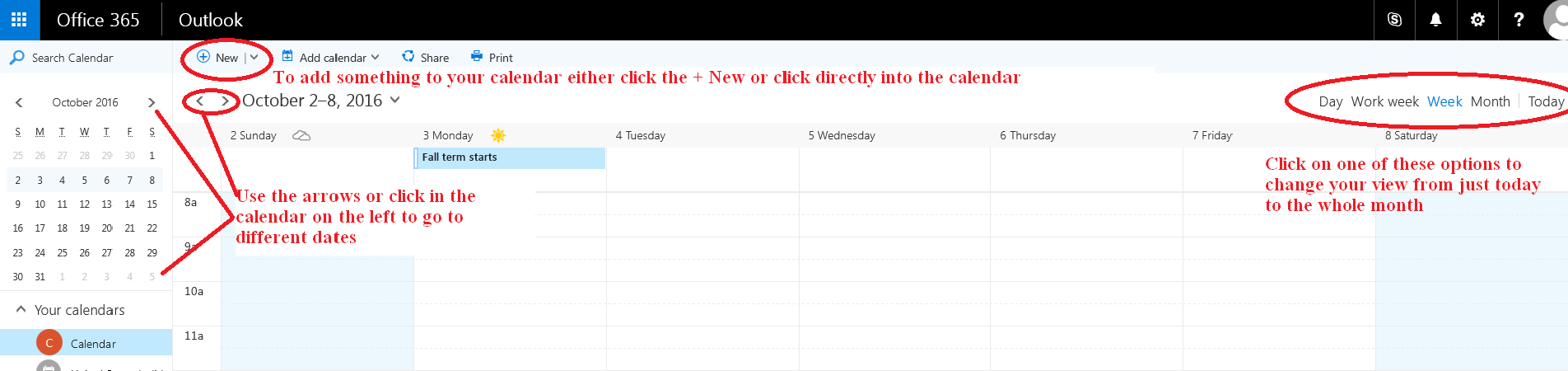
To add something to your calendar either click directly into the date/time you would like to add it, or click the + New button on the top left of your calendar. A page opens to enter the details of what you want to add.
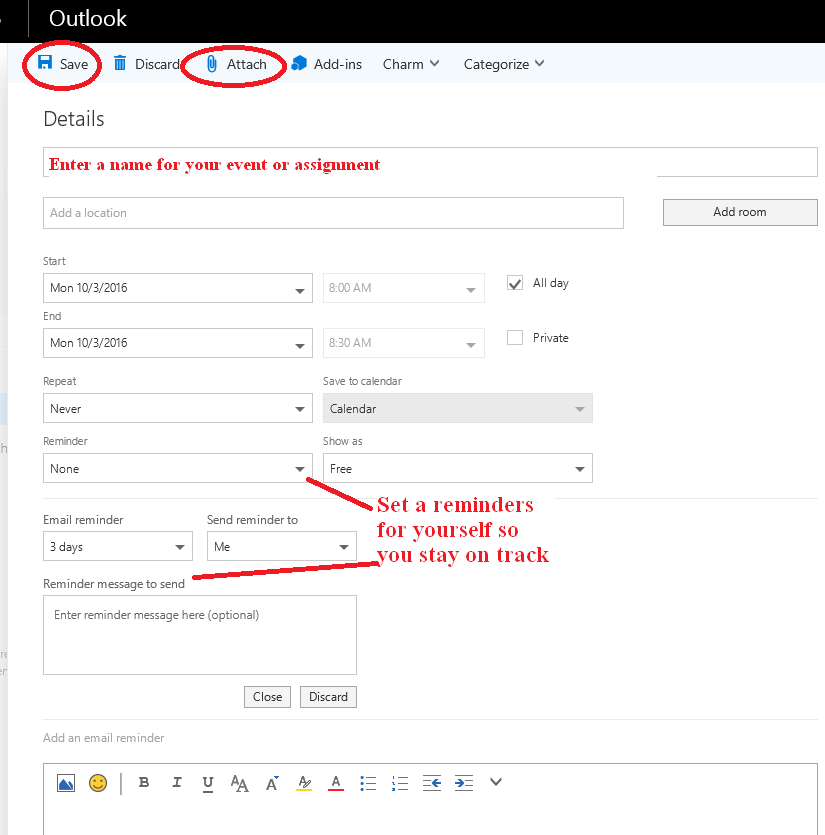
You could also use Tasks  to track assignments. See the Microsoft Office Support page for more information.
to track assignments. See the Microsoft Office Support page for more information.